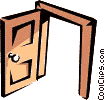|
Welcome and thanks of using our BackDrop Mock-up and Scenery Design program This program will allow you to select the scenes you need for your layout, arrange them, resize them, view them with a sample layout and when you are ready, place an order or quit. An order is not required. This program is separate from our main web site and is a great way to see what your backdrop will really look like on a layout. Checkout gives total order PRICING. This program has been tested for use with Internet Explorer 5.0 and later and Netscape 6.0 and later. It may not work properly with some versions of AOL. It is used by 25-50 people / day. Reduced 1/2 size scenes like (BG CM 278M) (HO & N) are not in Mockup - use full size stock numbers.
First, take a breath and read the instruction on the demo. You must then do the same on the selected scenes, one at a time, left (1) to right (5). If that doesn't work, try reading the instructions below. For old hands, this is the way in. We have rebuilt MOCKUP with new scenes. If you find errors, please call.
What people are saying about our
backdrops There is little information here about our backdrops. You must return to our web site for information such as PRICING, SCALE INFO, INSTALLATION, TRANSITIONS. Click on any of the second tier buttons to return to our web. Use the top buttons to select categories the same as on our web.
Each time you return to our main web for information a new browser will open. You should close each browser when you return to the mock-up program otherwise you will have a screen full of browsers. When you select the scenes, you must do it left to right as you will install them, #1 being extreme left. Category pages Works like a shopping cart and does not have information about the scene. Click on the stock number link for notes. Each scene will have a dropdown box with 0 - 5. 0 means not used. 1 would be the first on the left as you are installing the backdrops. Select 1 for the first scene on the left. Next select the direction. Last is the size. We cut down the entire scene in this program, clouds and all. The actual scene will have the clouds moved right or left so no cloud is closer to the edge than 10 inches. When you are finished with a scene you must click Scene Listing After a category page you will get a listing of all the scenes selected with the first
(left) on top. You can return to the
category buttons at any time and add or remove scenes. Use the dropdown to
change the location by entering 1-5. The old scene at that location will be
dropped. To remove a scene you must use the D in the dropdown. The scene previously at that
position will become blank. Click There may be scale notes for individual scenes on our main web. Each final scene should be checked by clicking the stock number link for each selected scene on the CATEGORY (shopping cart) pages.
A quick way to find a scene by stock number is to use FAST FIND found on the LISTING page. Layout Presentation When the arrangement is correct, click on the vertical size for the entire backdrop. For this representation we have only 4 sizes [36 (O), 24 (HO), 18 (N scale) and 18 (HO scale)]. We have other sizes available for purchase which may be between the 4 shown. You will see a representation of the scenes with a pseudo layout. There are 5 choices of pseudo layout scenes. You will also see an approximate total length and a ruler. You can return to the category buttons and change as necessary but when all is the way you want, click Add 1 to get the scene listing, then click the vertical size and scale for the layout, then from the layout page click Tabulate your order. Order Tabulation You will now get a small listing which will match the fields on the on-line order. Reversals will be indicated by R in the letter part of the part number. You can now continue to on-line order or call in your order. Do not go to on-line order unless you are ready to order on-line. A credit card is required. On-line scene limit is 5. Call us if ordering more than 5 scenes 1-800-540-1708, also call if you are ordering TRANSITIONS. This page can be printed for a call-in order. Thanks for your order. If you are ordering BackDrops instead of BackGrounds, click on the BackDrop button and the stock numbers will be translated to the BackDrop stock numbers for the listing and order. Use BackGrounds to develop your mockup. You can reset all choices by clicking RESET on the scene listing page. Notes, Sharpness and other information If you see
SPECIAL NOTE FOR N SCALE: N Scale scenes are printed 10 and 8 ft, not 12, 10, 8. Use 12 and 10 ft here to get the correct look. 8 ft is not available for N 18 inch on the category pages, only 12 and 10. You will get a size error if you have 8 ft. and select 18 inch N scale when going to the Layout Presentation. The Layout Presentation for N 18 will drop 12 ft. scenes to 10 and 10 to 8 for the corrected total length and individual scene length on your order. Using 8 ft here would drop to 6 ft which doesn't exist. Return to Listing page Note for EB scenes: This program is not designed for EB scenes. Use any size. TRANSITIONS: You can test scenes for compatibility of TRANSITIONS but to order you must tell us by phone which scenes need a TRANSITION. We do not guarantee any degree of matching or horizon height between scenes of different numbers unless we do a transition.
|
||||||||
|
Written by Comtech Solutions |